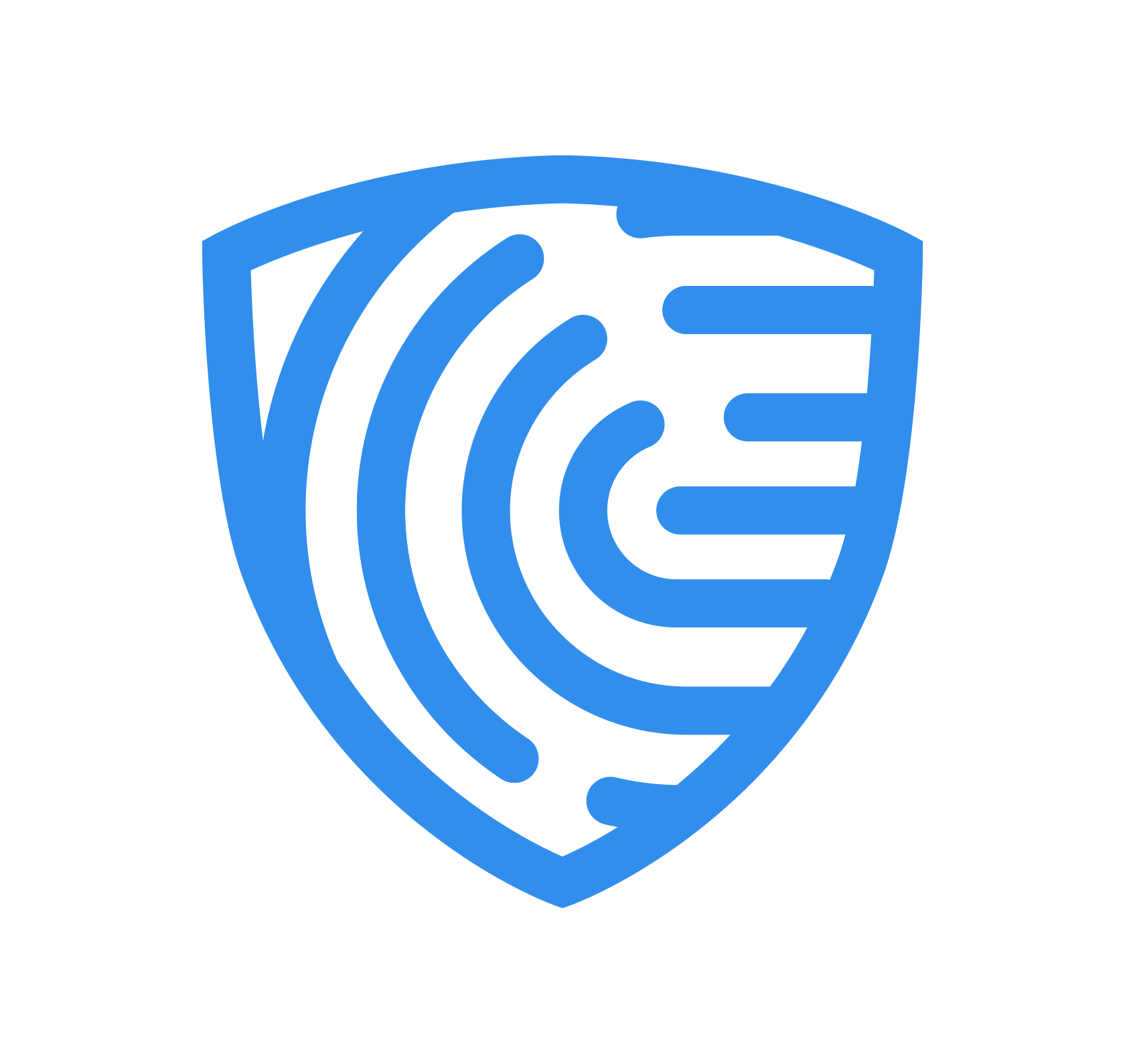Web Verify Documents
Get Started > Portal User Guide > Verify Documents
ClearDil offers an extensive array of out-of-the-box document verifications such as authenticity and integrity analysis for passports, governmen ID card and driving license. Before you can verify a document, you need to create one. This documentation walk you through the process of verifying a document.
Run a verification
Navigate to the customer profile you are interested in, then click ‘RUN VERIFICATION’ and a side panel will appear.
Step 1: Perform a Screening
Choose “Run verification manually”

Step 2: Select the Verification Types
Select “Document Verification”.

Step 3: Select or upload a Document
To verify a document, you will be asked to select an existing document or to upload your customer’s document.



Now you are ready to Run a Verification on the document you just uploaded or selected.
Alternatively rather than using the Verification Flow you can also just create a document.
Create Document
On the Customer Profile, select the Documents tab, then Add. Enter the following details:
- Type: Residence Permit
- Front Side Attachment: UK Resident Permit (Front Side) (57 kb)
- Back Side Attachment: UK Resident Permit (Back Side) (41 kb)
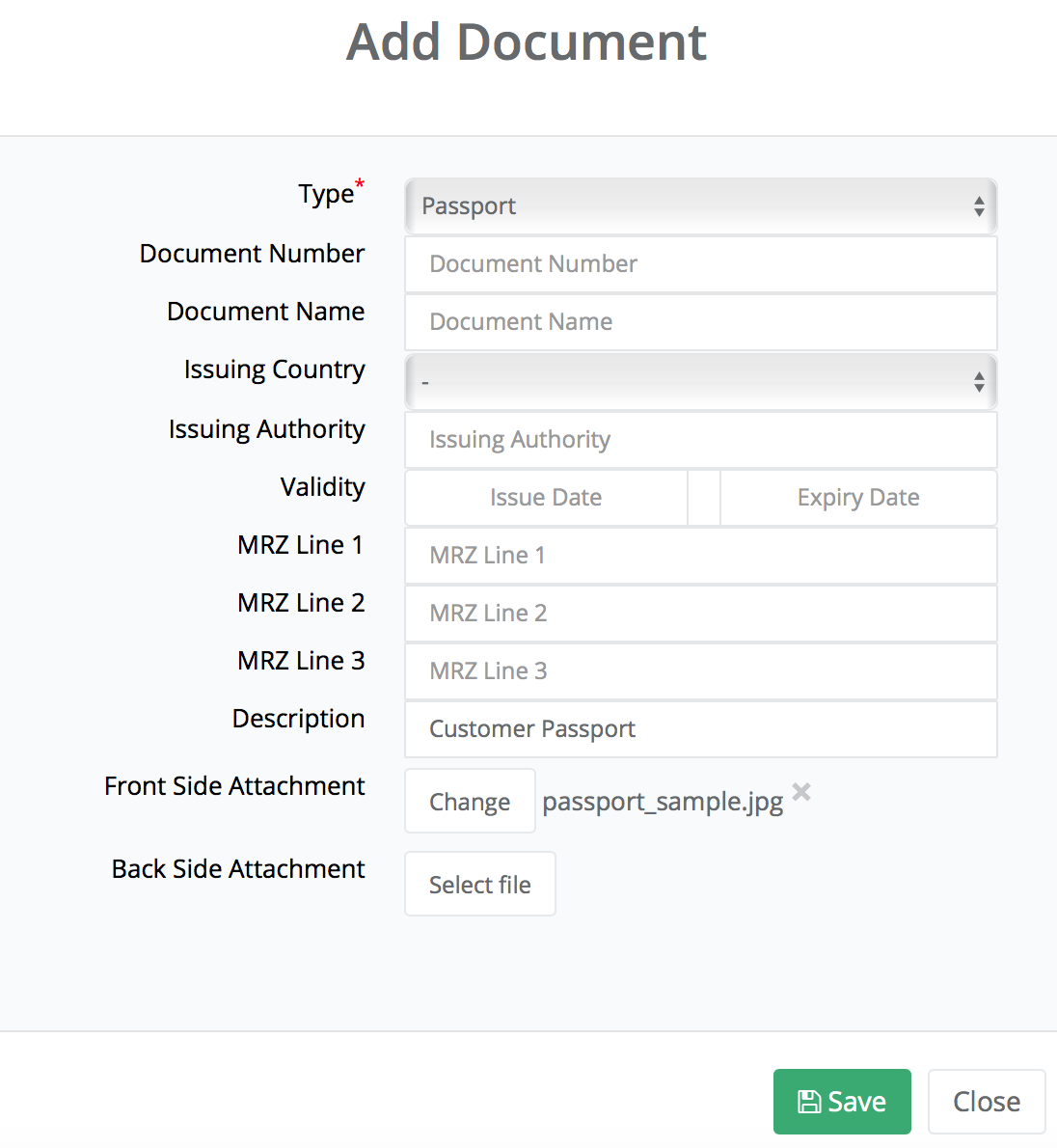
Click Save. You should now see it under the Documents tab.
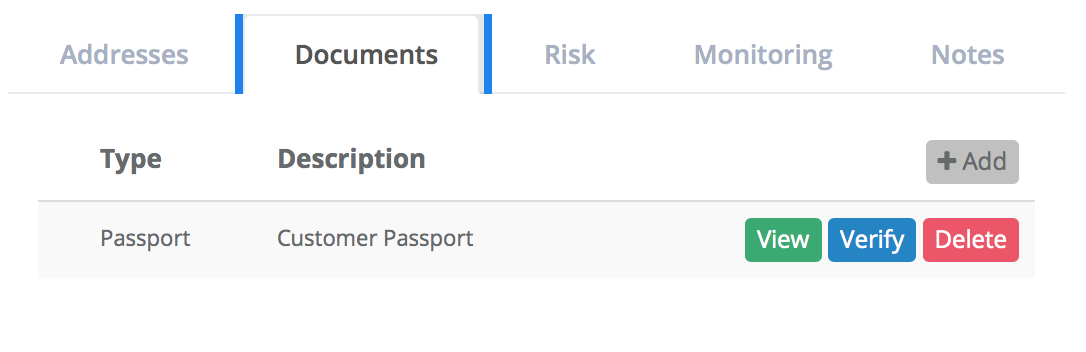
Unlike our API, you cannot choose between Image or MRZ document verification as ClearDil will determine the type of verification needed, with precedence given to Image verification if an attachment is present, otherwise ClearDil will perform MRZ verification.
Verify Document
Two verification types exist:
1. MRZ verification performs analysis checks on the Machine Readable Zone (MRZ) values specified by the user.
2. Image verification performs image, Optical Character Recognition (OCR), and MRZ analysis on the attachments associated with the supplied document.
To verify a given document, simply click on the corresponding Verify button under the Documents tab:

To view the results of a check, click on the Details logo next to the red exlamation mark. Once you are in the ‘Document Verification Results’ page, you should see the entire breakdown of the results.
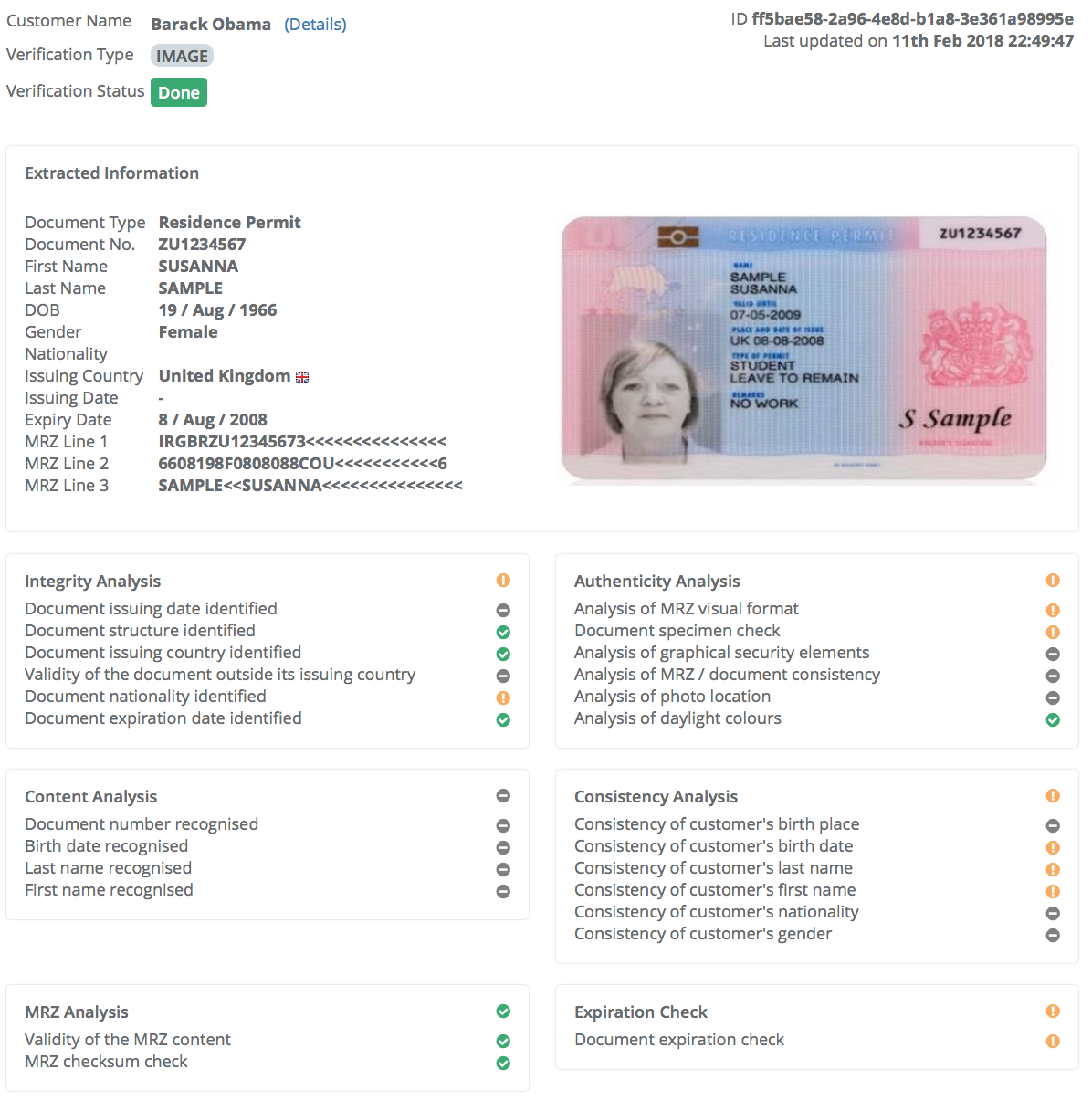
If you would like to know more the underlying document checks performed by our API, head over to our API reference.
Test Data
Use the following sample documents to test our services in the Sandbox environment:
| Document Type | Country | Front Side | Back Side |
|---|---|---|---|
| Resident Permit | UK | UK Resident Permit (Front Side) | UK Resident Permit (Back Side) |
| Visa | UK | UK Visa | N/A |
| National ID Card | France | France National ID (Front Side) | France National ID (Back Side) |
| Driving Licence | France | France Driving Permit (Front Side) | France Driving Licence (Back Side) |
| Passport | China | China Passport | N/A |
| National ID Card | Poland | Poland National ID (Front Side) | Poland National ID (Back Side) |
| Passport | Poland | Poland Passport | N/A |
| National ID Card | Slovakia | Slovakia ID Card (Front Side) | Slovakia ID Card (Back Side) |