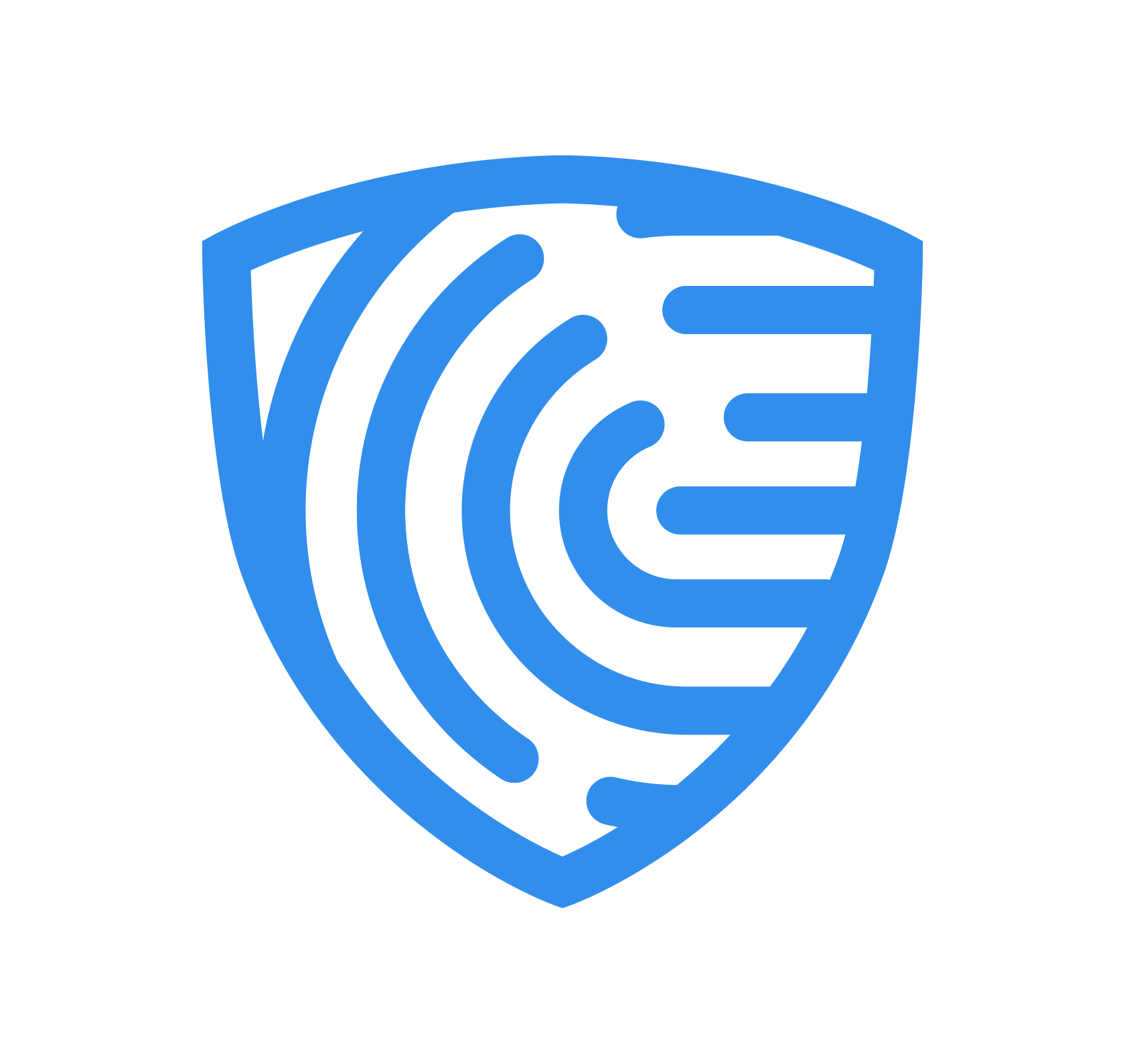Screening settings
Get Started > Portal User Guide > Verification Flow Link
Streamline verification with a flow link for your clients
Besides performing checks directly on the Web Portal, ClearDil offers the flexibility to send a verification flow link to your clients, allowing them to provide data for multiple checks. Follow these simple steps:
Optimize the screening settings
Navigate to the customer profile you are interested in, then click ‘RUN VERIFICATION’ and a side panel will appear.
Open the “Advanced Settings” menu

SELECT SCOPE
The scope section allows you to pick the type of check you need.

MATCH THRESHOLDS
Fine-Tune Automation with Match Thresholds.
ClearDil allows you to customize the automation of the matching verification process. You can analyze your historical match validations (past results) to set thresholds that minimize false positives (incorrect matches, a.k.a false positives). Here’s what the graph represents:
- Red bars: Show the number of valid matches (a.k.a true positives) for a specific matching score going from 85 to 100
- Green bars: Represent the number of invalid matches (a.k.a false positives) for a given score.
- Yellow bars: Indicate the number of pending matches that require manual review.
By adjusting the thresholds based on your historical data, you can strike a balance between catching true matches and minimizing false positives. This helps you optimize the efficiency and accuracy of your screening process.

EXCLUSION RULES
ClearDil prioritizes comprehensive matching, so by default it will return all potential matches, even if they lack details like date of birth, gender, nationality, or incorporation country. This includes inactive, deceased, and low-quality alias matches.

Note: Don’t forget to save your changes