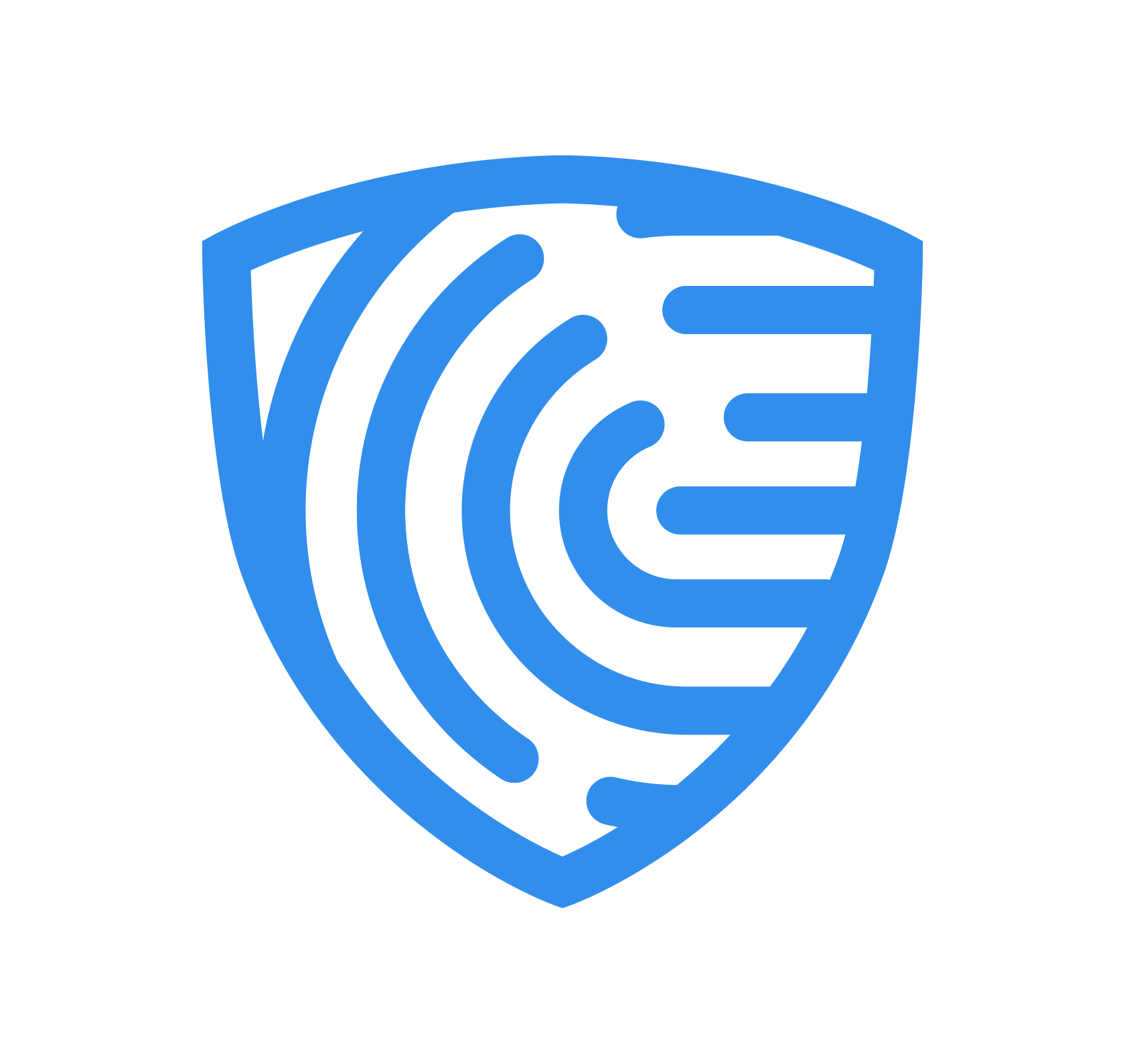Web Screen Customer
Get Started > Portal User Guide > Screen Customer
ClearDil enables you to meet your AML screening commitments by allowing you to screen your customer against our comprehensive database. Depending on the scope, a screening request can include the following :
-
Watchlist
A global database that covers Sanctions and CTF lists from the likes of UN, US, OFAC, EU, UK, Australia as well as over 2500 official lists e.g. Interpol, Europol, Wanted Lists, Human Trafficking, and many more. This highlights if your customer is a Special Interest Entity/Person (SIE/SIEP), or a Relative or a Close Associate (RCA) of a sanctioned entity. -
PEP
A global database for politicians, their family members, friends, Relative or Close Associates (RCA), and business partners. -
Banned or Disqualified Entities
Global database for Banned or Disqualified entities/persons (BDE/BDP) e.g. UK Companies disqualified Directors, India’s blacklisted companies, New York Stock Exchange MKT Disciplinary Actions, CEIS (Brazil) National Register of Debarred and Suspended Companies, and many more. -
Adverse Media
A globally-curated database sourced from highly-trusted media outlets and agencies (e.g. Agency Bulletins, SEC press releases, etc) which mentions Adverse Media Persons/Entities (AMP/AME) adversely such as corruption charges, fraud allegations, or financial crime.
Run a verification
Navigate to the customer profile you are interested in, then click ‘RUN VERIFICATION’ and a side panel will appear.
Step 1: Perform a Screening
Choose “Run verification manually”

Step 2: Select the Verification Types
Select desired verification types and documents you need from your customer. To streamline the process you can also trigger the AML screening along with the flow link creation.

Step 3: Select the Scope of the Screening
To screen a customer, you will be asked to select the scope of the screening, select the appropriate scope you need for your customer.

Step 4: Optionally Turn on the Continous Monitoring
Monitoring a customer is a built-in feature which allow you to be alerted if a customer is detected in the scope you previously defined.

Perform Screening (soon to be decommissioned)
To screen a customer, click the ‘Run Screening’ button. You will be then presented with a dialogue, prompting you to select the scope of the screening. Select Global Watchlist Screening and Politically Exposed Person Screening, then click “Run Screening”.
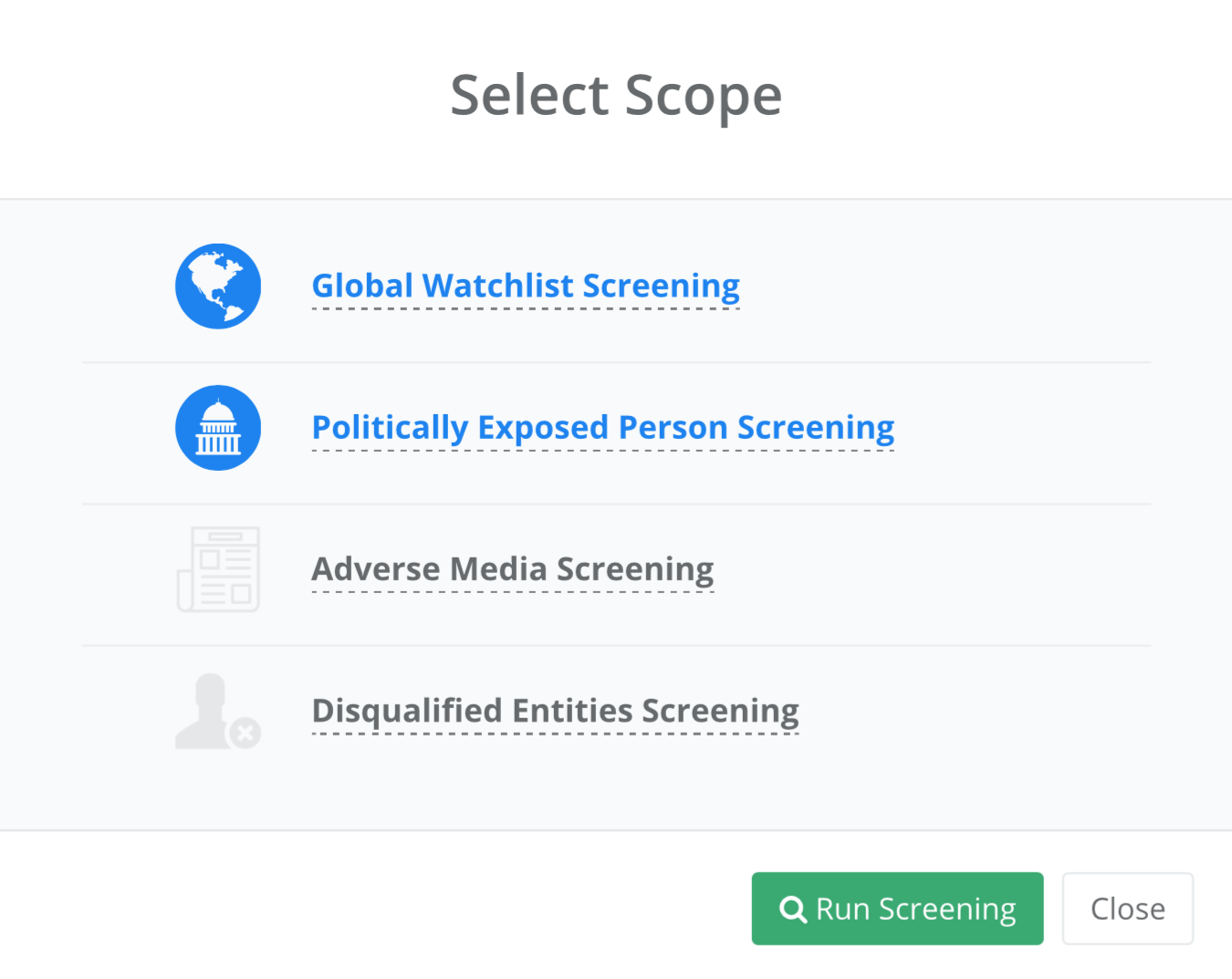
Once the check is complete, the result summary shall appear under the “Check History” section. In this case, the result will be in an amber state, as a potential match was found and is awaiting your validation.
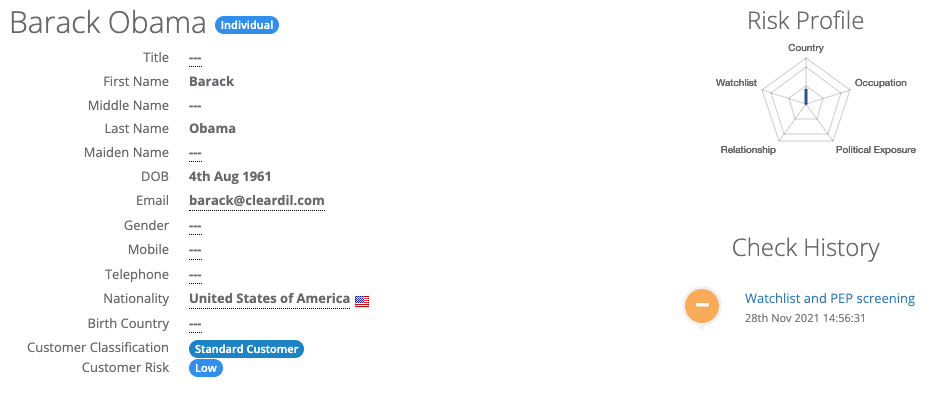
Test Data
Use the following sample customer details to test various match types for individuals:
| First Name | Last Name | Screening Scope | Expected Outcome |
|---|---|---|---|
| John | Doe | Any | All Clear |
| Haristo | Yordanov | Watchlist | SIP Match |
| Carmen | Pereira | PEP | PEP Match |
| Rosalind | Altmann | PEP | PEP Match |
| Paul | Richer | Watchlist | RCA Match |
| Eldar | Dachaev | Disqualified Entities | BDP Match |
Use the following sample customer details to test various match types for companies:
| Company Name | Screening Scope | Expected Outcome |
|---|---|---|
| General Industries | Any | All Clear |
| Asia Bank | Watchlist | SIE Match |
| Google, Inc. | Adverse Media | AME Match |
| National Financial Service | Disqualified Entities | BDE Match |
The more information you provide about a customer, the richer and the more accurate ClearDil screenings will be.
Not all customer screening requests will result in matches.